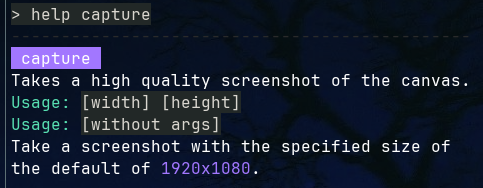The Command System 🛠️
The command system is a central feature of Rsfrac. It allows you to interact with the underlying fractal rendering engine to modify its behavior and execute complex tasks. Experimenting with the rendering parameters is an excellent way to satisfy your curiosity, and deepen your understanding of fractals. Adjusting the rendering engine can also allow you to explore fractals in much grater depth than possible with the default settings, as we will see in a later section.
How it works ❓
The logs panel and the command input are used to interact with the command system. You enter your commands in the input field then press enter to execute them. Any output will appear in the logs panel.

Available commands
You can list the available commands using help. If you want a brief description of each command, use help +.
Command arguments
In this context, the + following help is an argument. Arguments are text segments added after the command name, separated by spaces. They provide more information to a command, altering its behavior.
You can use help [command_name] to obtain more information about a command, such as the arguments it accepts.
In the above screenshot, we can see the output of the
help capturecommand. We learn that we can use thecapturecommand in two ways.
- Without any arguments, the height and width of the screenshot will be retrieved from the command line arguments passed to the
rsfraccommand when starting the app.- Or we can explicitly give two arguments, the first one being the desired width, and the second one the height.
The command history
The command history keeps track of every command that was run. You can navigate through the previously entered commands using the Up and Down arrow keys, like if you were in a linux shell.
You can also display the entire history using the hist command. This will associate an index to each command, that you can use to directly edit the command without having to repeatly press the up arrow.
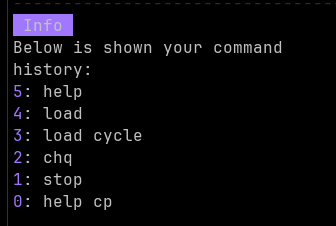
If the hist command presented the output visible in the image above, running hist 3 would set the command input content to load cycle.