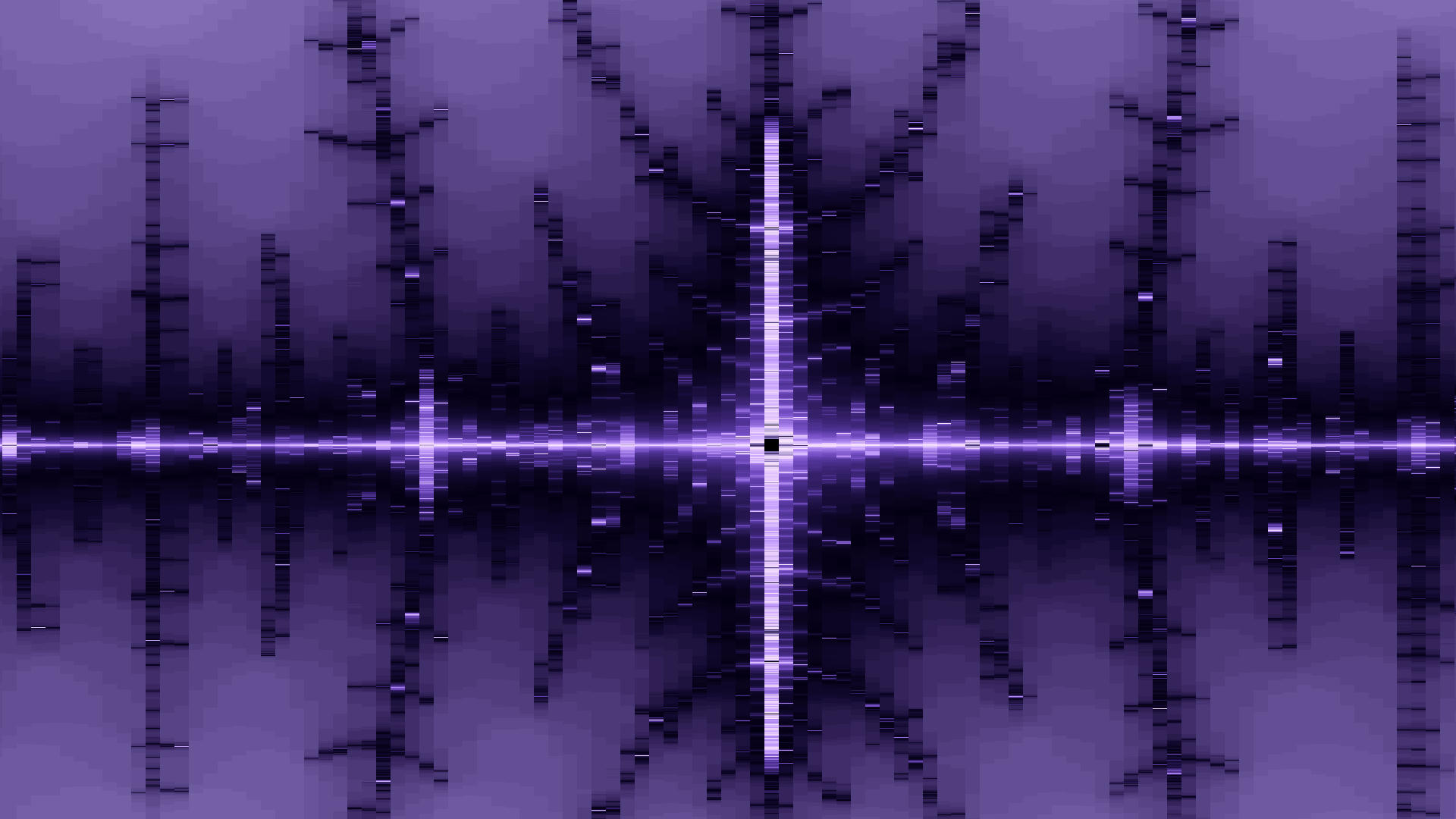GPU Mode ⚡
Why is this section important?
Screenshots can take A LOT of time to complete. GPU Mode can lower the computation duration from 20 hours to 20 seconds. Consequently it is greatly recommended to make sure GPU Mode is enabled before starting a screenshot.
GPU Mode allows you to make use of the parallel processing capabilities of your hardware, which enormously improves the rendering duration.
What if I don't have a GPU in my system?
Although it is called GPU Mode, it can be used on systems without a Graphics Card (GPU). Even with CPU integrated graphics, the performence boost is huge.
Rsfrac automatically tries to initialize GPU Mode at startup, a log message will report the success of this operation. You can see this message at the bottom of the logs panel in this example:

An indicator is also shown on the top left hand corner of the canvas (GpuMode[on]).
The gpu command must be used if you want to enable or disable GPU Mode for any reason. It is always used without arguments.
Starting from v0.9.0, the gpu_info command can be used to get detailed information about the GPU currently in use.
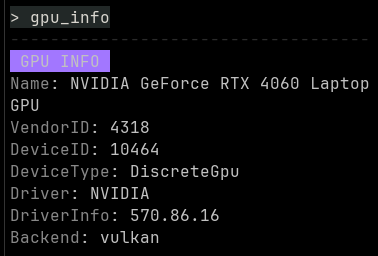
Tweaking GPU parameters ⚙
One GPU parameter can be changed with the chunk_size (cs) command.
This command changes the maximum number of lines to render per GPU chunk. This is sometimes needed because the GPU can time out under a huge computational charge, thus returning incorrect results. Lowering the maximum chunk size can help reduce render passes duration, consequently preventing timeouts and inconsistent results.
There are as of today no WGPU apis allowing to know if a GPU job finished or timed out. However, Rsfrac will try to detect GPU timeouts based on the job duration, and will reduce the chunk size automatically until the render succeeds.
Arbitrary precision 🚫
To lean more about arbitrary precision, you may read the arbitraty precision guide.
The only disadvantage of GPU Mode is that is cannot be used simultaneously with arbitrary precision arthmetics. This prevents the usage of GPU Mode if you want to go deep in the rendered fractal.
GPU Mode can be used comfortably for scaling factors (zooms) up to 10^5. If you want to go deeper you will have to disable GPU Mode with the gpu command. One symptom of low precision due to GPU Mode is the presence of blocky artefacts, as demonstrated on the screenshot below: